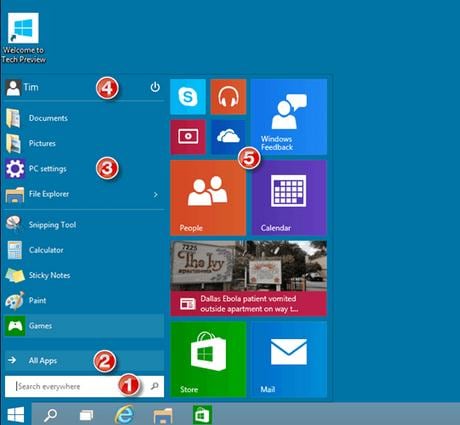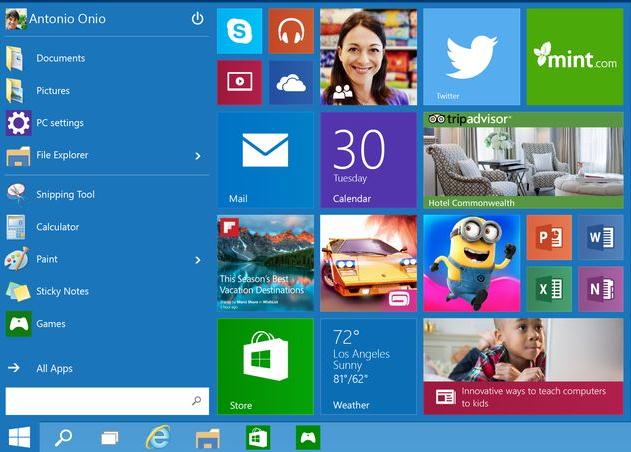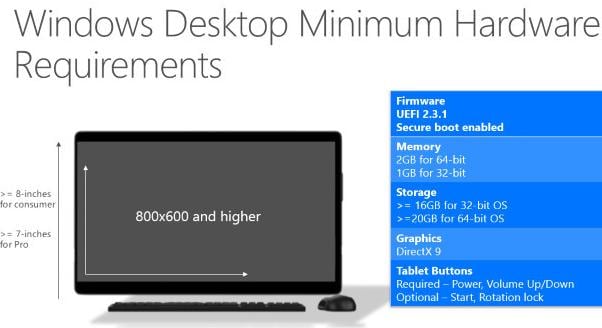Are you eager to use the trial copy of Windows 10 - the operating system from Microsoft that is due launch soon? There are loads of new features and functionality that the new operating system is bringing in. If you are looking for ways to get the Windows 10 trial copy, given below is a short, but comprehensive guide to get the preview of Windows 10:
The first step of getting the preview of Windows 10 is to sign up for the Windows Insider Preview. It will help you build the Windows 10 along with all the experts, IT professionals, and the developers from around the world.
What can you do by signing-up?
- You can get updates on the latest news from Microsoft, find out and participate in new challenges for Windows 10.
- Give your direct feedback and let the developers of the operating system know what you think.
- You can see the upcoming updates and improvements on the Windows 10, and can provide your feedback on the same.
- So, with the Windows Insider Program, you can check what's coming in Windows 10 and can can follow the development of the new operating system closely.
Now you need to check whether your system is compatible with the new Windows 10. Check out the system requirements before you plan to install Windows 10 ISO technical preview:
- If your system currently runs on Windows 8.1 or the latest OS version, it is too good to go with Windows 10. If you have other versions of the Windows, just make sure that you have all of the following:
- 1GHz or faster processor.
- 1GB of RAM if you are installing the 32-Bit version and 2GB RAM if you are installing the 64-bit version of the new operating system.
- Hard disk space should be 16GB or more.
- Microsoft DirectX 9 Graphics device with WDDM driver as graphics card option.
- Most importantly you should have a Microsoft account.
In addition to these, there are certain limitations that hinder the installation of Windows 10 preview. You must check these at the website of Microsoft to be able to know whether you have a system that's compatible with the Microsoft Windows 10.
You will need the ISO file to install the Windows 10 ISO preview. You can download that from the website of Microsoft. Click on the download button to start the download. Once the download is complete, you need to transfer the ISO file to a USB stick or a DVD, which you will use for the installation.
Now you need to put this installation media in the device where you want to install Windows 10 and double click on the setup.exe file. You will be able to install the preview in a few easy steps.
Installation of Windows 10 is easy. Just need to follow certain easy steps mentioned. However, there are a few important things that you must remember:
- You must plan ahead for installing Windows 10. If you do not want to backup your files and keep your important things safe somewhere else. You need to check your system before installing the operating system.
- Once you install the preview, you will get a prompt notification to activate. Youcan do that easily as no key is required for the installation of the software.
- You need to sign-in to the Windows Insider Program with your Microsoft account and password. You will also be given an option to create a local account.
However, you must remember that if you want to install the Windows 10 Enterprise Insider preview using the ISO files, there's no way you can uninstall it. Moreover, you will not be able to use recovery partition on your PC for going back to the preview version of the operating system. In case you need to go back to the previous version, you will be required to reinstall all the programs and data in your computer along with the earlier version of your operating system.
- Most of the time users ignore the importance of reading the terms of use and privacy statement before creating an account. You must not make the mistake of not knowing what's there in the Privacy Statement and Terms of Use. Given below is a list of a few things that you'd agree to by accepting the terms of use and privacy statement:
- The software might experience crashes, data loss, security vulnerabilities, and may even cause damage to your device.
- The device data and detailed usage will automatically go to the developer company and the partners to improve the products and services.
- You agree that you will receive regular communications about promotions by the company and programs of Microsoft.
- Once you are joining the Windows Insider Program, you will not be able to stop receiving such advertising communications. You need to leave the program to stop receiving such communications.
What can you expect with Windows 10 technical preview?
- You can see that the Start menu of Windows 8 is back. However, it is now more organized and easy to use than before.
- Pin the tiles or the apps you like to access all the time to the start menu. You can pin tiles like weather report, news, next appointment reminders, and games to the start menu for easy and quick access.
- You can search for anything, anywhere - be it on the computer or on the Web. Just add your query to the search menu and the Windows 10 does the rest. You can use the start menu to switch off the power, switch accounts, or change profile pictures.
If you are a true Windows fan, you should install the Windows 10 preview. However, you need to make an informed decision while installing the preview. You can get all relevant information at the website of Microsoft.