I have a document on my MacBook. My kids deleted the folder with that document and he has already cleared the Trash folder. Can I still recover the document? If it's possible, what can I do? many thanks.- From a user
MacBook is one of the best laptops for daily use. However, files might be lost from MacBook because of deletion, formatting, emptied Trash Bin, OS X upgrade or other situations. Normally, deleted data can be recovered from Trash Bin if you haven't cleared it. The other way to restore lost MacBook files is to make use of Time Machine as long as you have already saved them with Time Machine. Otherwise, you'll get MacBook data recovery software for help.
Part 1. Data Recovery Software for MacBook (macOS Sierra Comaptible)
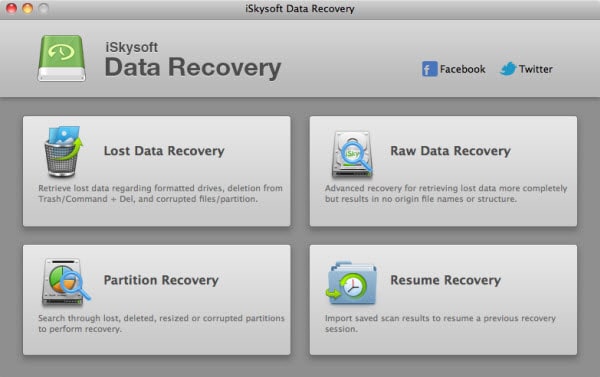
Specially designed for Mac users, iSkysoft Data Recovery for Mac is the perfect decision for you. This save and easy-to-use application recovers Mac file lost due to almost all scenarios. It enables you to recover everything from your MacBook, including photos, videos, document files, emails, audio files and more. Moreover, all lost contents will be listed with original names in clear path so that you can easily check files you want to get back.
You can get the trial version of the program to recover files from MacBook (macOS Sierra supported) now. The trial version is free to scan your MacBook’s drive and preview found images and documents before recovery.
Step 1: The powerful recovery engine of Recoverit (IS) for Mac allows you to recover the most popular file types such as photos, videos, audios, emails, etc. Select the file types that you want to recover and hit the "Next" button. Let's move to the next step.

Step 2: Now please select the drive/partition your files are lost from and click the "Start" button in the window to begin scanning lost files from it.

Step 3: After scanning, found contents will be displayed with original names and folders in the window. You're able to preview some file types such as photos and documents too. In the end, you just need to mark your lost files and click the "Recover" button to save them back to your MacBook (macOS 10.12 Sierra).

If you don't find your wanted data from the scanned results, there is a "Deep Scan" option for you to let the program scan deep into your mac and find more recoverable files. In this mode, you can selectively recover thousands of files like the the screenshot below.
Notes: The lost files can be easily overwritten by new data on your MacBook, you'd better stop using your MacBook immediately when they are lost. You need to select a new volume/partition on your MacBook to keep the recovered files too.
If you want to recover data from storage device like external hard drive or memory card on your MacBook, you can also use Recoverit (IS) for mac.







