VOB is a container format that contains Video, Audio, Menu and Subtitle that a DVD needs. VBO files are encoded in MPEG-2 and can be opened by various media players. But VOB files are not cost-effective for they come with large size. Thus there are many requirements to convert VOB to ISO, so that people can compress the files and burn them to DVDs. So is there any way to do the conversion? Don’t worry. Here you will find a great solution.
Recommend Useful Tool to Convert VOB Files to ISO
This article will show you step-by-step tutorial on how to turn VOB files to ISO by using DVD Creator for Mac. This DVD tool is designed to help you to convert VOB, MP4, AVI, MOV, MKV and more formats to ISO files easily and quickly. It has many impressive menu templates that you can choose the one you like to customize your video files. If needed, you can personalize your video with the built-in video editing tools. You are allowed to trim the parts you do not need, or add effects and watermark to your videos. You can learn from below guide to see how it performs VOB to ISO conversion.
people have downloaded it

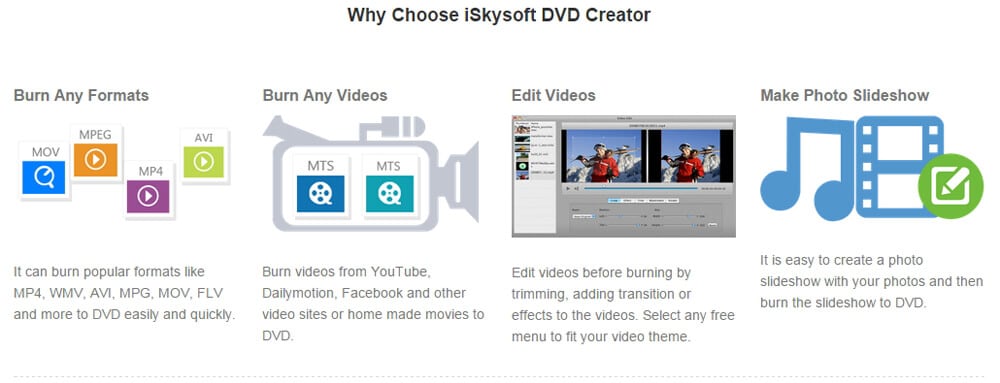
How to Turn VOB into ISO Without Hassle:
Step 1
Download and install the DVD tool
Click above download link to save the file on your Mac. After that, double click the downloaded .dmg file to open the installation wizard. Then follow up the instruction to go through the installation process. When you’re done, launch the program and you will go to the main interface as below.
Step 2
Import VOB files to the VOB to ISO converter
Click the "Create a New Project" to open the project window. And there are three ways for you to import the VOB files:
1) Drag and drop the VOB files to the program dock, and the files will be loaded automatically.
2) Click the "+" button to open a file browser, and then find the VOB video you want and import it to the program.
3) Click the "Media Browser" button to show the media list, and then browse the file you need and add it to the converter.

Step 3
Edit your VOB video (Optional)
Click the file you have imported in the file list, you will see an "Edit" button appears on the right side of the video thumbnail. Then click the button to open editing interface. Now you can crop, trim or rotate your video.

Step 4
Start converting VOB to ISO
If everything is OK, click the "Menu" button to go to menu list and select your desired menu for your video. Then click the "Burn" button to open the dialog for output settings. Check the "ISO File" and click the “Save” button to start the conversion.

Video Tutorial on How to Convert VOB File to ISO File on Mac

Best Alternative Program to Convert VOB to ISO File
Aside from DVD Creator for Mac, there is another solution for helping convert VOB to DVD ISO files on Mac OS X (Yosemite included), that is iSkysoft iMedia Converter Deluxe for Mac. This powerful video converter allows you to convert standard video, HD videos and audio to any video and audio formats, as well as DVD file like DVD disc, DVD folders, DVD ISO file and DVD IFO file.







