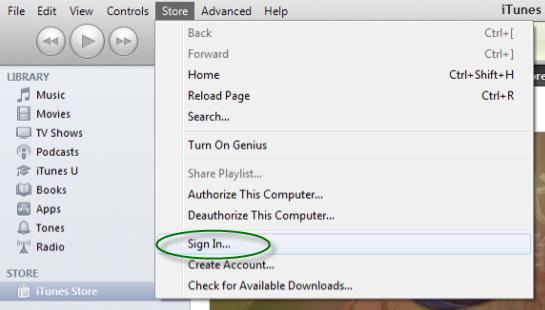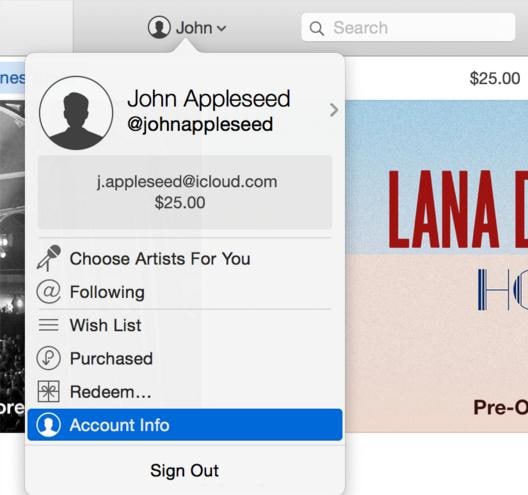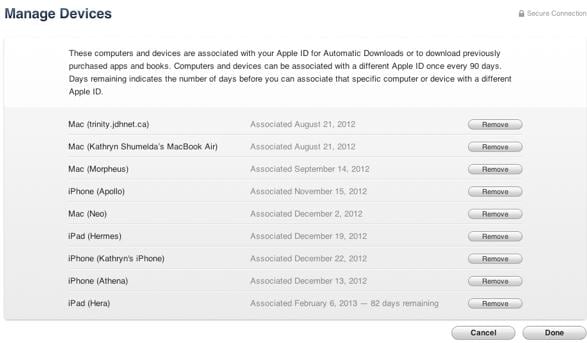Contents
- 2. Delete AV Files on iPhone
- 3.1 Delete Apps on iPhone
- 3.2 Delete Icons on iPhone
- 3.3 Delete Updates on iPhone
- 3.4 Delete App Store
- 4.1 Delete Contacts on iPhone
- 4.2 Delete Messages on iPhone
- 4.3 Delete All Email on iPhone
- 4.4 Delete Calendar Events on iPhone
- 5.1 Delete Downloads on iPhone
- 5.2 Delete Other on iPhone
- 5.3 Delete Everything on iPhone
- 5.4 Delete Info from iPhone
- 5.5 iPhone Delete Button Not Working
- 6.1 Remove iPhone from iCloud
- 6.2 Remove iPhone from iTunes
iTunes is a media player, online radio broadcaster, media library and mobile device management application created and developed by Apple Inc. It is commonly used to play, download and organize digital video or audio and any other type of media offered on the iTunes Store platform. The iTunes Store is usually available on iOS devices like iPhone, iPad, iPod Touch or Mac computer, and you can remove iphone from iTunes any time you want. Other than iOS devices and computers, the store is also available in Microsoft Windows operating systems.
When you use some iTunes Store features on any iOS device or computer, the iOS devices or computer are automatically linked with your Apple ID in the iTunes account settings. Usually these features include:
- Subscribing to iTunes Match
- Turning on automatic downloads
- Turning on iCloud Music library
- Turning on family sharing
- Downloading past purchases you had already made in the App Store, Mac App Store, iTunes Store or iBooks Store
You can have maximum of 10 devices or 5 computers associated with your Apple ID and iTunes at the same time. Once every 90 days, devices and computers can be linked with a different Apple ID. You can download new purchases, buy content and replay content you have saved to listen to offline.
View associated devices
Before removing iPhone from iTunes, you should see if you have any associated devices. Your iTunes Account Information specifically lists the devices and computers that you have associated with your Apple ID using the iTunes Store features. You can view your associated devices by accessing iTunes in the Cloud section and select Manage Devices. If you have not linked any device or computer to your Apple ID you will not be able to view the Manage Devices part. Each device’s information can be viewed. Next to any given device, you can check when it is connected with your Apple ID and also keep track of how many days are remaining before associating your device or computer with a different Apple ID.
How to Remove iPhone from iTunes
You can remove an associated device, in this case remove iPhone from iTunes if it has passed the 90 days limit or if you need to change it with a different device. Removing iPhone from iTunes can be simply done by following basic steps.
If you are not able to click Remove or the button, the iPhone that you are trying to remove has already connected to your Apple ID over the past 30 days. This can be resolved by signing out of the iTunes Store on that iPhone and then try to remove it.
On removing the iPhone from your Apple ID, the 90-day period or limit still stays put on that device. However, you can link your Apple ID to any other device or computer that does not have the 90-day limit. Associating the iPhone to a new Apple ID depends on when you associated it and might require you to wait for a given period so as to link the device again.