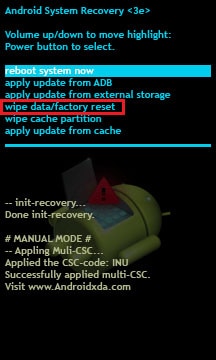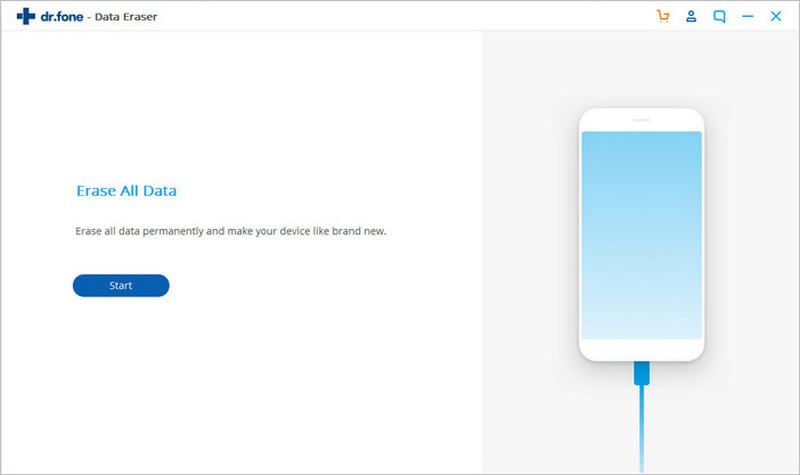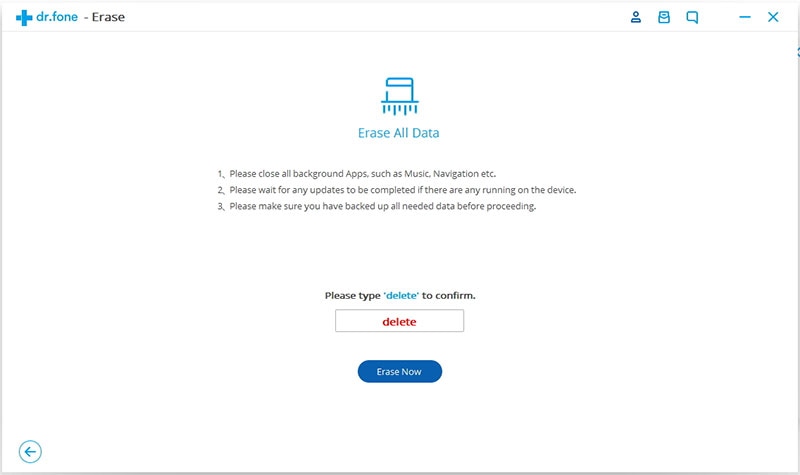A reset or what is commonly known as a factory reset is one of the ways to erase all data on your phone. You may want to erase all data on your phone if you are looking to recycle the device or re-sell it. To reset phone is also a great way to fix a whole host of issues on your phone. For instance if the phone is performing poorly, you may want to perform a factory reset to fix the device and improve its performance. In this article we are going to look at how to perform a factory reset on an Android phone and an iPhone. We will also give you a better way to delete all data from your phone.
Part 1. How to Reset Your Android Phone or Tablet
Step-By-Step Guide to Reset Your Android Phone or Tablet
Step 1. Launch he setting app on your Android phone or tablet and scroll down to find "Backup and Reset".
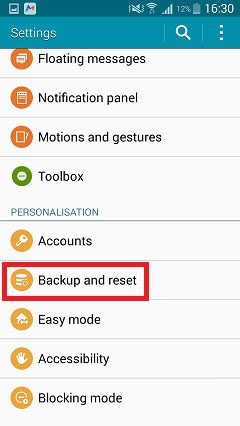
Step 2. Within "Backup and Reset", select "Factory Data Reset".
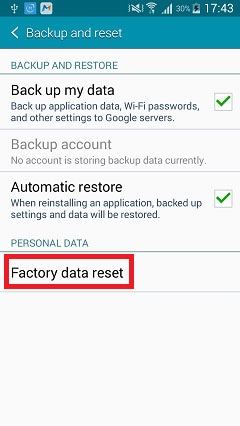
Step 3. Tap on "Reset device" and the Android phone or tablet will now be reset.
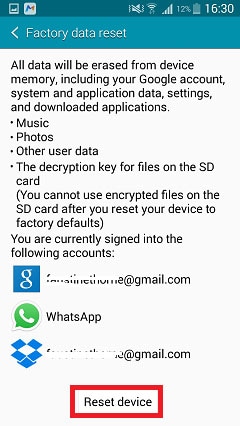
It is very important to back-up all the data on your Android phone before doing this as a reset will usually wipe all data from the phone.
If for some reason you are unable to access your Android phone you can still reset the phone but you would have to do that while in recovery mode. To do this follow these very simple steps.
Step 1. Turn off the Android phone completely. Press and the "Power and Volume" button to enter into recovery mode. It is important to note that the combination of buttons you have to press is different for every Android phone. You can find out the combination from your Android manual.
Part 2. How to Reset Your iPhone
Restoring an iPhone to factory settings is one of the ways you can completely wipe the iPhone. Like a factory reset on the Android device, performing a factory reset on the iPhone is also very easy. Follow these very simple steps to do it.
Step-By-Step Guide to Reset Your iPhone
Step 1. Launch settings from your home screen and then scroll down to find "General". Within "General", tap on "Reset" and then tap "Erase All Contents and Settings".
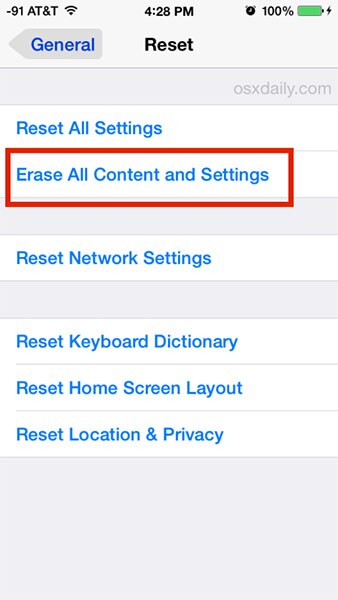
Part 3. What Happens When You Factory Reset Your Phone
Factory resetting your phone typically cleans the phone of all its data. This means that if you had any photos, music, videos, contacts, apps and any other data that may have been on your phone will be completely erased. A factory reset also erases all the phone's settings. In essence the device goes back to being the way it was when you first bought it.
It is however worth noting that the data that is erased when you perform a factory reset is not unrecoverable. With the right data recovery software, you can easily get back all the data that was lost through a factory reset.
While this may sound like good news to anyone who may have lost their data, it is not if you performing a factory reset so that you can sell or recycle your phone. This is because all of your sensitive data will now be in the hands of this other person who can make use of a data recovery tool to get all your data.
Part 4. A Better Way to Delete All Data on Phone
It is therefore a good idea to find an alternative way to erase all data from your phone especially if you are planning on selling the phone. The best way to erase all data from your phone is dr.fone (Mac) - Data Eraser (IS) (or dr.fone - Data Eraser (IS)). This program is designed to help you completely erase your Android or iOS device safely and completely.
Key Features of dr.fone - Data Eraser (IS):
- The software is very useful in securing personal data that you would rather not get into the wrong hands. This data can include browsing history, emails, banking information and other personal information from your phone. This is done by completely erasing this data.
- All data that is erased using this software is 100% unrecoverable. No one can get this data back even with the best data recovery data tool.
- It also comes with a really cool features that can clean out the junk files from your phone. This has the effect of cleaning out the phone, freeing-up space and consequently speeding up the phone.

- It is very easy to use. All of these functions are done in just one click.
- It also allows the user to preview the files that can be permanently deleted before choosing to delete them. This preview feature makes it easy for the user to only erase files they want rather than erase the entire device.
Step-By-Step Guide to Delete All Data on Phone
Erase All Data from an iOS Device
Erase All Data from an Android Device
Step 2. Click on the "Erase All Data" button and then confirm the action by typing in the word "delete" in the popup window that will appear. Click "Erase Now" to allow the program to begin wiping all the data on the device.
It may take some time to completely erase the device. The exact amount of time it takes will depend on how much data you have on your Android device. Once this is done, you can factory reset the Android device to erase all the settings. This is especially important if you are planning on selling the device.