For most people, their computer or laptops are their lifelines without which they can't do their daily work. Computers and laptops have become a very integral part of your life where you would need it to do your office or other works. But as important it is, you should take proper care of your machine if you want it to have a good life. One major problem as a computer owner you would encounter is it is overheating. Computer overheating is a major problem that can cause a decrease in the performance of your computer or even fry its internal components. This can eventually lead to loss of important data stored on the computer or laptop.
- Part 1. Diagnose Whether is Your Computer Overheating
- Part 2. What May Cause a Computer to Overheat
- Part 3. 10 Ways on How to Do When Computer Overheats
- Part 4. 5 Signs to Avoid Computer or Laptop Overheating
Part 1. How to Diagnose Whether is Your Computer or Laptop Overheating
Overheating of the computer can cause very serious damage to your computer and you may also lose your important files and data. Money sent to buy new component will also count as an unnecessary waste. To prevent something like that happening, you can diagnose your computer on a regular basis for any overheating problems. For this purpose, you can find many software applications like HWmonitor that can monitor the temperature of your computer hardware.
Step 1: Download and install HWmonitor on your computer or laptop.
Step 2: When the installation is completed, launch the tool.
Step 3: Now you can monitor the temperature of various components like motherboard, processor, and others in their specific tabs under temperature option.
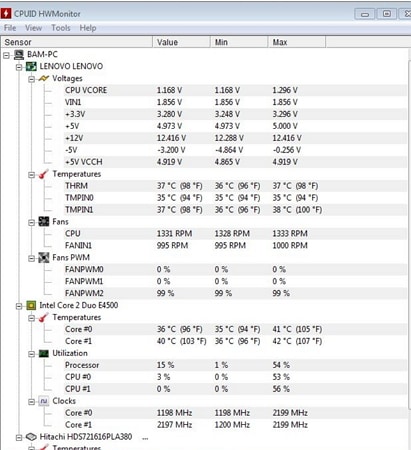
Part 2. What May Cause a Computer to Overheat
Dust
Dust is the one of the major cause of computer overheating problem. Dust is a very good insulator of heat and if your computer components are covered with heat, they won't be able to dissipate it. When they are not able to dissipate heat, they will overheat and start causing some troubles. A computer or laptop covered in dust will have a reduced lifespan than the one that is clean. If you are also experiencing computer overheating problem, then check to see if it is covered with dust or is experiencing some other problem.
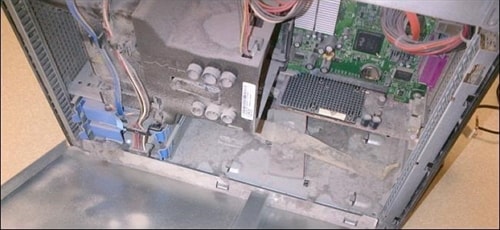
Improper Ventilation
A computer may also overheat if there is not proper air ventilation to the internal components. This may be due to a variety of causes. First is dust buildup that blocks the air vents or cooling fans openings. Or it may also be due to the malfunctioning of cooling fans. No matter the reason, improper air ventilation is also a major cause that can cause computer overheating problem.

Faulty Components
Certain computer components produce a lot of heat as they work. These include CPU and power supply. The reason for it is that they are the most used components of the computer. Usually, there are cooling systems like fans and air vents to keep CPU cool and avoid overheating. If the fan is faulty and doesn't work the way it should, it can cause the computer to overheat. Overheating of components may also cause due to the faulty heat sink. The heat sink is a device that absorbs heat from components and dissipates it elsewhere- usually air or liquid coolant. But if the heatsink is damaged or not the specified one for your computer, it won't perform its work properly. It is recommended that you always get the recommended heatsink and fans for your processor.

Over Usage
A computer may also overheat if you are continuously using it for many hours without letting it have a break. For example, you have been playing a high-resolution game for continuously for the past 4-5 hours or more, the CPU may be overused and can generate the abnormal amount of heat. If the computer overheating problem is due to it’s over usage, then shutting it down in-between for some time can help give it time to cool down and reduce the excess heat generated.
Inappropriate Location
The location of your computer/laptop may cause it to overheat. Even if the cooling fans of the computer/laptop are working properly, it can still overheat if it is placed in a hot temperature. This can be when you don't have proper ventilation in the room where it is kept or are using your laptop in a car, beside a fireplace or outside in sunlight. The effect of exterior conditions on your computer/laptop can be dire and cause such problems.

Part 3. 10 Ways on How to Do When Computer Overheats
Computer overheating problem is associated with poor ventilation and cooling issues. If you are suffering from computer overheating problem, the first step is to identify the cause and then take appropriate steps to solve it. Below are given 10 ways to prevent your computer or laptop from overheating.
1. Remove the Dust
Cleaning the accumulated dust the components of your system can solve the overheating problem that you may be facing. Dust is the major cause of computer overheating as it is a heat insulator. It doesn't let the heat from components dissipate, causing them to overheat. Moreover, they can also block air vents on the case or fan case. Follow the steps to clean your computer of dust.
1. Open the case.
2. Get a compressed air can and spray it on air vents to open them.
3. Use a cloth to clean the visible dust.
4. Use a vacuum cleaner to suck out the dust from sensitive components.

2. Allow Proper Air Ventilation
If you have cleaned your computer and it suffers from overheating, it may be due to improper ventilation. Make sure that your computer isn't obstructed by any obstacle on either side. There should be at least 2-3 inches of free space on both sides and the back must be fully open. Most of the heat is dissipated through the back, so make sure that you give it enough space to remove hot air. You can also add additional fans to improve air ventilation. In the case of a laptop, don't use it on soft surfaces like Sofa or a cushion as it can block the fan below and the heat will not be dissipated. This will cause it to overheat.
3. Check the Computer Fans
Every computer has minimum two fans installed in it to keep the things cool. One cools the CPU and the other comes in the power supply. If you don't have additional fans with our computer case, then power supply fan is the only thing that will remove heat from your computer. If it doesn't work, then it will cause the computer to overheat. If CPU fan doesn't work, it will cause the processor to heat overly and can damage it. You can check the power supply fan by placing your hands on the computer case. If you feel air coming from it, then it working. If not, then you may have to replace the power supply to solve the issue. If the problem is with the CPU fans, follow the below steps.
• First, open the case of the computer.
• Check if the fan is installed correctly.
• Make sure the push pins are in its recommended positions.
• Check the wiring to see if the fan is receiving power or not.

4. Check the Heat Sinks
Computer overheating may also be caused due to incorrectly installed heat sinks or old thermal paste. Open the computer case and see if the heatsinks are properly seated. If yes, the problem may be due to old thermal paste. Remove the heat sink and apply the new thermal paste to the surface. Then again seat the heat sink and check if it has any effect.

5. Keep the Case Closed
One of the most believed misconceptions about overheating is that removing the case can solve the problem. Well, it can at first but will eventually make the problem worse in the long run. The cause of this is that it will make the components more vulnerable to dust and dirt which will actually worsen the problem. If dust clogs the air vents or fans, then keeping the case open will do more damage than good.

6. Keep It in a Cool Environment
Moving your computer to a cool place can reduce the heating problem. Usually, if you use a computer in a hot room with poor ventilation or in the car, or beside a fireplace, it will increase the heat produced by the computer. But if you keep your computer in a fully ventilated or air-conditioned room, the air ventilation will improve; cool air will reach the components, eventually cooling them. If the components of your computer remain cool, they will perform better and errors and freezes will be rare.
7. Upgrade to a More Powerful CPU Fan
CPU is the most important and the costliest component of a computer. But it is also the component that heats up the most in the computer. That’s the reason why it has a dedicated CPU fan, to protect it from damage from overheating. But if your computer is an old one and you haven't replaced the CPU fan even once, you may encounter computer overheating problem. A factory installed CPU fan can only as much as keeping the temperature of the CPU low even when it is working at full power. If the fan is malfunctioning, it could put your computer at a risk of being fried. To prevent something like from happening, buy and install a more powerful CPU fan from various manufacturers that can keep the temperature lower than the factory made fan can do.

8. Forbid Overclocking
Your computer comes with predefined sets of configuration from the manufacturer which operates them at an optimum. It is to keep them safe from overloading. But it doesn't mean that you can't tweak your CPU or RAM to operate at higher speed than normal. it is possible to do that through BIOS settings and this process is called overclocking. But overclocking also has its disadvantages. It causes the computer to overheat and the system becomes unstable and more prone to crashes and errors. If you haven't done anything to deal with the rising temperature, it would be best to change the settings to default.

9. Replace the Power Supply
Every power supply has a built-in fan that is used to remove heat from the computer. If your computer doesn't have a case fan, then this is the only way to cool the heating components. The power supply also has a limited age and it won't work forever. Usually like other components, it will also start to break down the older your computer gets and eventually stop working. If your power supply stops working, your computer will start overheating and will cause trouble. It can also burn up the computer components. So it is advisable to replace the power supply when you find a computer overheating problem with your system.

10. Get Additional Cooling Systems
There are many cooling systems that you can use to prevent computer overheating. For desktops computers, you can use case fans that enhance the cooling and air ventilation in the computer. For laptops, you can buy cooling pads. They perform the same function as the case fans but are made keeping in mind laptops needs.

Part 4. 5 Important Warning Signs for You to Avoid Computer or Laptop Overheating
When a computer/laptop starts experiencing overheating problem, it will give off some signs about the problem before giving up. A knowledgeable person will never miss the signs and will take proper actions to solve the computer overheating problem. If you want to know the warning signs of the computer or laptop overheating problem, read below.
Meet the Blue Screen
When a computer starts to overheat, its performance and functioning will degrade. This will continue to the points where it will start showing a blue screen. Frequent blue screen errors are a clear-cut indicator of something being wrong with your machine and you should check the source of error. If your computer shows blue screen due to overheating, give heed to the warning and find an appropriate solution to it.
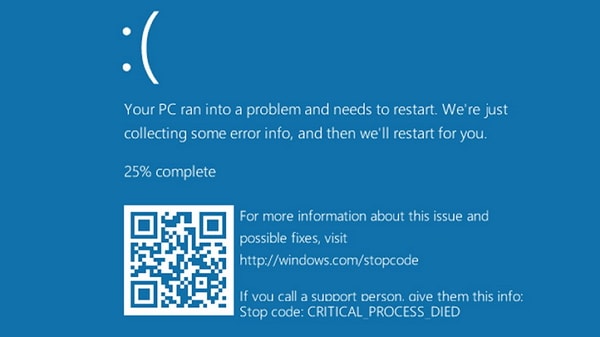
Frequent Reboots or Shutdowns
A computer that is experiencing overheating problem will randomly shut down or reboots for a few minutes until it is cooled. It is because taking appropriate measures to protect the system from computer overheating. Every computer has a sensor that measures the CPU temperature and if the temperature passes a certain limit, it will put the computer in shut down mode. This will keep happening until you solve the overheating issue. So if you are experiencing computer shut down the problem, it may be due to overheating.
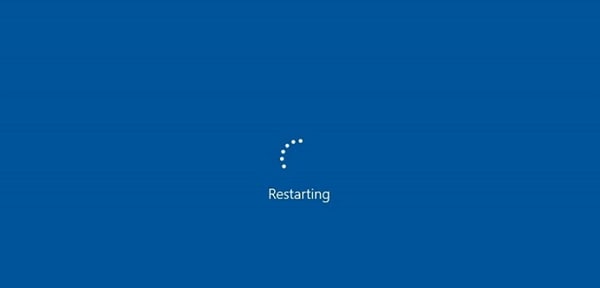
Constant Freezing
Is your computer freezing a lot for the last few days? Well, it may be due to an overheating problem. Overheating of computer components decreases the efficiency and performance of these components. A properly cooled computer will always perform better than an overheated one. So if your computer is hanging or freezing a lot, then the cause may be overheating.
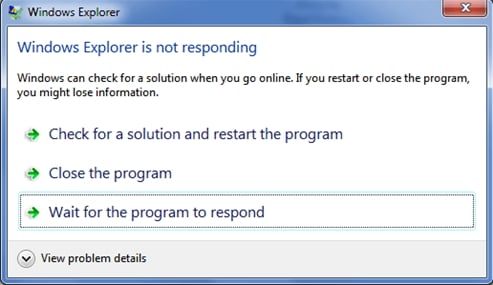
Random Errors
If your computer is showing memory or other errors and you have tried everything to solve the problem but to no avail, then the problem may be overheating. Windows services may start giving error messages as they can't get the necessary resources to function properly. When a computer starts overheating, its various components risk failing and a frequent error message may be a sign of a failing computer.
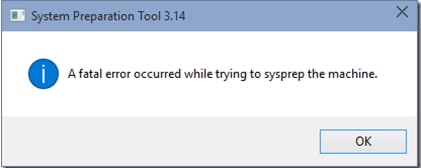
Slow as a Snail
Overheating prevents from components from performing optimally. When components like CPU, RAM or others can't perform optimally, your system will become terribly slow. Sometimes it will even hang or give error messages without any reason. If your computer has become really slow even when you have a fully upgraded system, then it may be due to overheating.







