Laptops have widely replaced computers and have become a house to all of our sensitive data. This is because laptops are travel-friendly and we often carry them while commuting. But unfortunately, this convenience is somehow risky because when we carry laptops outdoor there is a higher possibility of physical damage to them. Any sort of physical and logical damage to your laptop can result in missing data. If you have too faced data loss from your laptop, do not worry because we have an ultimate solution for laptop data recovery. There is a variety of specifically designed software attributed to this task which can help you regain all kind of lost data in few minutes only.
Part 1. How to Perform Laptop Data Recovery
We know that every data loss is unique. This may make it extremely difficult to choose a picture-perfect application that will help you with your data loss. Therefore, now we need an application that is impressively customizable to meet our specific requirements. iSkysoft Data Recovery for Mac (or iSkysoft Data Recovery for Windows) is one such data loss tool that can regain almost all kind of lost data. It is a highly efficient laptop data recovery tool and can retrieve your any data easily.
If there is one flawless and most effective solution for laptop data recovery, then it is undoubtedly Recoverit (IS) for Mac. This amazing application is intently devised for a huge variety of data loss. From images to documents, videos to audios and emails to archive files, this recovery tool can regain almost all kinds of data that you have in your laptop. Whether your data on laptop is corrupted, formatted or accidentally deleted, you can trust iSkysoft for impeccable laptop data recovery.
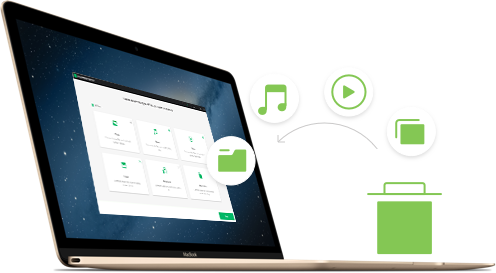
Why Choose This Laptop Data Recovery Software:
- Because of its read-only process, the software scans the data already existing in your drive and thus recovers unaltered data.
- The entire file system of your laptop is thoroughly scanned by the tool for efficient data recovery.
- The easy-to-use interface of the program ensures powerful recovery.
- Its recovery settings are flexible so you can have a preview of your lost data before retrieving.
Step-by-Step Guide to Perform Laptop Data Recovery
Step 1 Launch Laptop Data Recovery Software
First of all, go to the official website of iSkysoft and download the program on your laptop. This software is easy to download and install on your system and will take few minutes for a successful installation. Now, run the program on your system and select your desired file types from the program interface that appears on your screen and click "Next" button.

Step 2 Scan Drive on Laptop
Now select the drive from which you want to recover your lost data. When you have selected your drive, then click on "Start" to initiate the comprehensive scanning of your system. If you have not found your desired lost files, you can also enable "Deep Scan" provided on the bottom of your screen that will recover every possible lost file.

Step 3 Retrieve Data from Hard Drive
Lastly, when the drive is properly scanned for all the possible lost files, all the files will appear on your screen with an option to recover them. Although the scanning process is quick, it may take a little time depending on the files loaded in your system. The size of the files and the type of scan you opt for will also influence the time taken in the process. Now, when all the recovered files are shown on your screen, you can select any of them to initialize the recovery process.
On the top left side of your screen, there is a button "Recover". Click on this option to begin the recovery of your selected files. You can then select a particular location where you want to save your recently recovered files.

Part 2. What Type of Data Can Be Recovered
This amazing and super-easy laptop data recovery tool can be easily downloaded from its official website. Not only does this tool use high technology for data recovery but it can recover almost any kind of data from multiple devices. There can be several reasons for the data loss but this is the one solution that works for all of them.
It can competently recover images, videos, audios, documents, archive files, emails and more. You can then save these recovered files on any of the external device like SD card, USB and more. It allows you to recover data emptied from the Trash and also the data that is unintentionally deleted with "Command₊ Delete". So, if you have lost data from your laptop, there is no need to worry unnecessarily about this. You know there is a highly effective data recovery tool at your rescue now.






