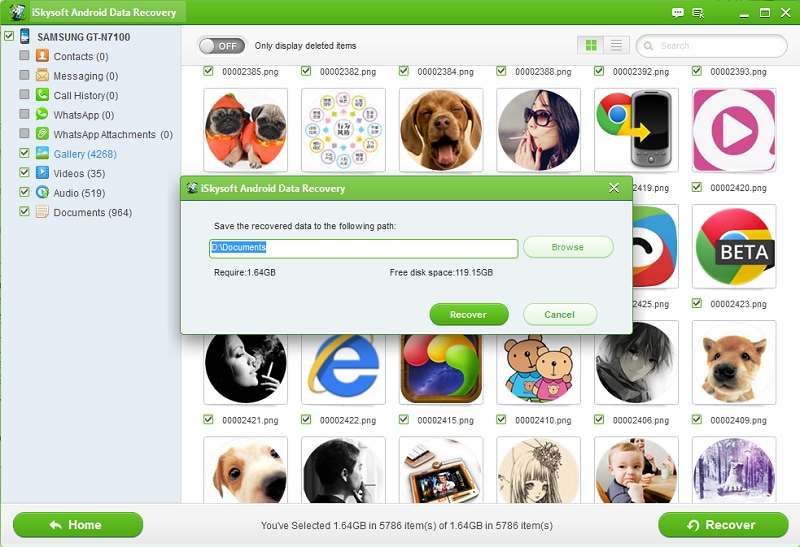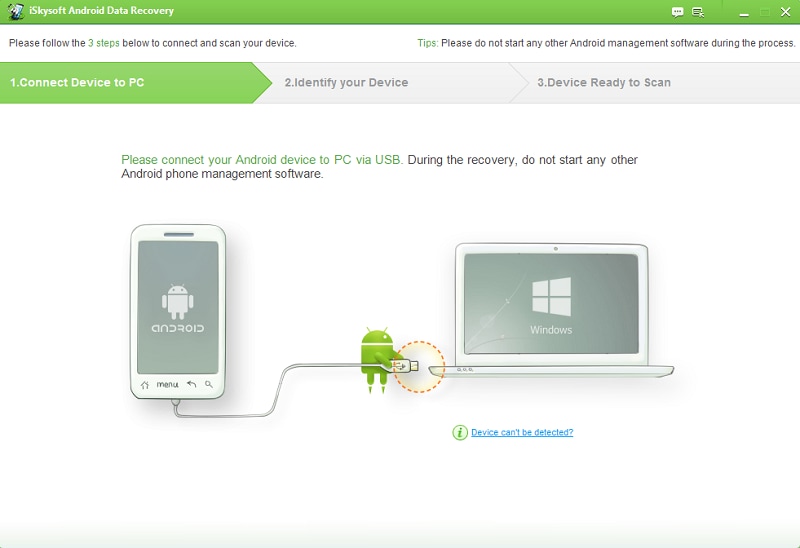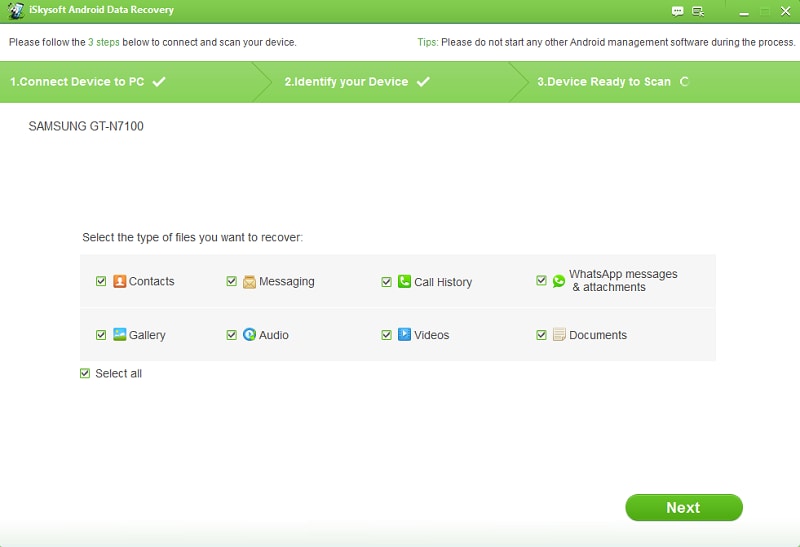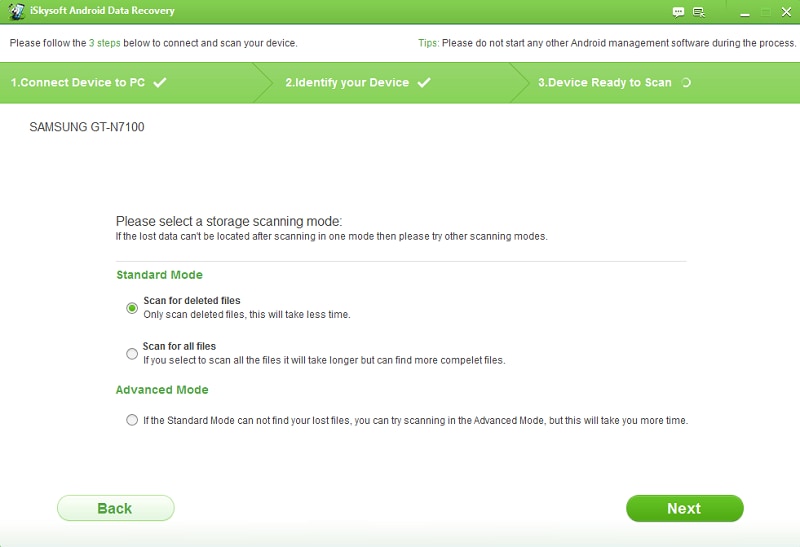Samsung Android phones are very popular today. We store our contacts on it which are very important. Many times due to causes like physical damage, data corruption, virus attacks or accidental deletion the contacts are erased or lost. When you face such a problem, try to use iSkysoft Android Data Recovery to recover your Samsung galaxy contacts instantly.
Apart from contacts, iSkySoft Android Data Recovery can restore other data like messages, photos, call history, documents video and audio files, etc from Samsung Galaxy and other Android phones. It can be operated on both Windows and Mac and supports most Android devices with different OS versions. It even comes with a free trial version which lets you check out the program any time you want.
iSkysoft boasts of a number of features that you would like. Whether it be the ability to recover all data that you have lost in just a few clicks or even selecting the data that you want to restore – instead of just recovering all of the data that might not be useful to you, iSkysoft can help you reimagine how you work with your Android phones.
- In 3 simple steps you are able to get back lost contacts and other files. It keeps your data secure and performs recovery in a short time. The interface and recovery options are straightforward and user friendly.
- Software malfunction, spyware attacks, file corruption - iSkysoft Android Data Recovery deals with every possible type of data loss cases. Data lost due to restoring to factory settings or mishandling the phone can also be treated effectively.
- Using the preview feature searching of files becomes easy. You can see or read different file types and select to restore those which you require. You save time and eliminate the trouble of browsing through unnecessary files.
Guide for using iSkysoft Android Data Recovery to recover lost and missing contacts from Samsung Galaxy S7/S6/S4/S3
Step 1 : Connect the Samsung phone with computer
Establish a connection between your phone and PC using the USB cable. Open iSkysoft Android Data Recovery and choose the "USB Debugging" method. The instructions will be provided by the program, but we are explaining them for your convenience.
Step 2 : Initiate the scanning process
The next step after the completion of device detection involves scanning of your Samsung galaxy phone. The interface will show a “Start” button to begin the scan. Click on it and wait for the phone to be analyzed. For rooted Samsung Galaxy models, you have to grant the program permission to enable super user mode. Choose the “Allow” option when the program prompts for it. Next click on the “Start” option. Keep your phone connected during the scan otherwise the process will not be effective.
Step 3 : Select file types to recover
After the scan you will see the scanned content categorized under different headings like contacts, audio, messages, video, etc. Check the box beside “Contacts” if you are just looking to recover them specifically. Then click on “Next.” You will be presented with the choice of 2 scanning methods – “Advanced Mode” and the “Standard Mode.” You have to select them depending upon the nature of scan you want to perform. For retrieving contacts, choose the “Standard Mode” and then select “Scan for deleted files.” Now click on “Next.”
Step 4 : Contacts are recovered to Samsung Galaxy
When the scanning gets over, the program will give you the opportunity of previewing the lost files and contacts. You can read the contact details and pick out the ones that are important to you. You may also opt to see only deleted contacts by choosing the “Only display deleted items” if that is your need. There is a green “Recover” button at the lower right part of the window. You have to click on it once you have selected all the contacts you wish to restore. The contact list will be exported to the computer and saved in HTML, CSV and VCF formats.
The recovered contact file on the PC can now be used to import to a Samsung Galaxy S7/S6/S/S3. The contact list will be intact and all your lost and deleted contacts and their information can be found on the phone. The entire process is easy and all you need is a few clicks. You can restore all the data you need, while you sit back and enjoy.