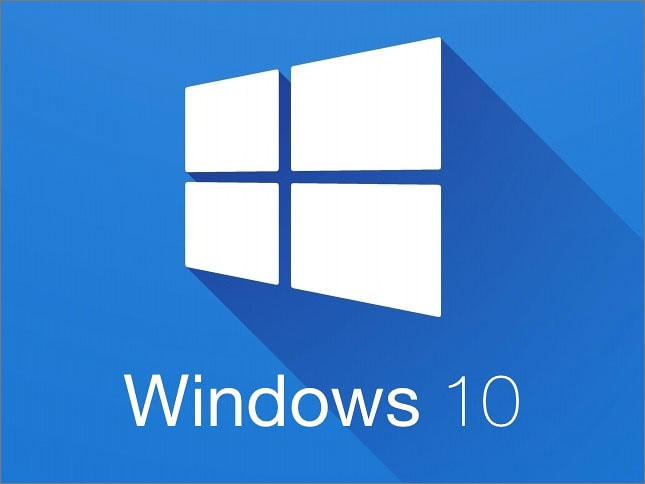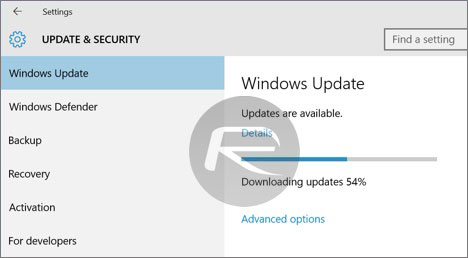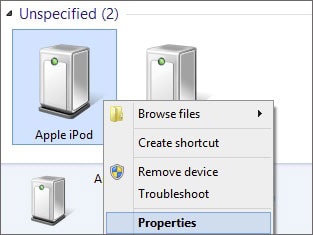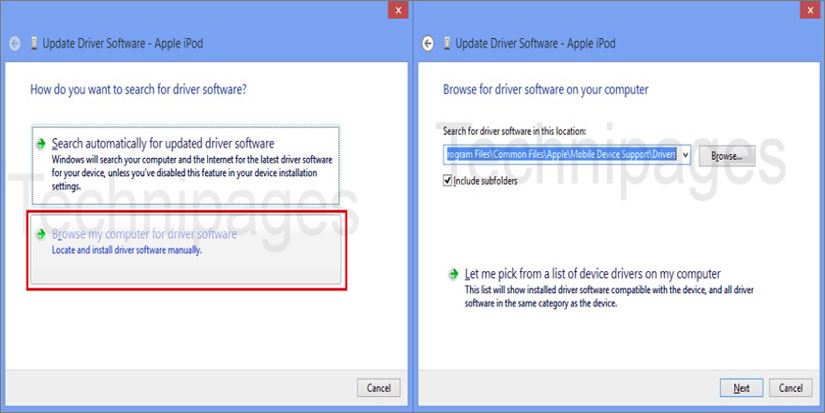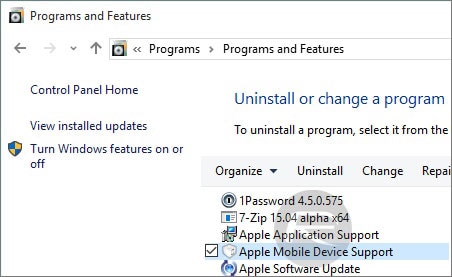The Windows 10 is surely a better upgrade over its predecessor. However, it does require some time to evolve into the best operating system when we compare it with iOS. Microsoft changed the direction with Windows 10, and most of the devices running on the platform have seamless connectivity. That is certainly an excellent method, given the fact that we all use different gadgets for different needs and at different places. Although Microsoft claimed that it works with all the existing computers, reports stated otherwise. Quite a few could not find the drivers for their existing hardware, which forced them to switch back to the way they used their computer before upgrading.
- Part 1: Top 6 Methods to Fix “iTunes Not Recognizing iPhone on Windows 10
- Part 2: dr.fone – Best Alternative to iTunes
The upgrade not only stopped with hardware detection failure but also made it impossible for a few programs to run appropriately. In this situation, the best example is the iTunes software that fails to detect the connected iPhone or another iOS device. After the upgrade, there has been an increase in the number of complaints from users. If you are one among the troubled customer who is finding it difficult to establish a connected between iTunes running on Windows 10 with your iOS device, then this post is for you. Sadly, the detection/recognition issue does not possess a straightforward solution. Therefore, it is an assumption that the solutions provided here are theoretical and considering them is useful for all those who tried and failed using other methods.
Part 1: Top 6 Methods to Fix “iTunes Not Recognizing iPhone on Windows 10
Method 1: The primary method is restarting both the devices. During a system upgrade, it quite common for software to tangle with existing programs. As there is a change in the file system and the way it connects with the operating system, any mismatch will cause iTunes not to recognize a device. As it is the case, disconnect the iOS device (if connected), exit iTunes and restart the computer. Reboot your device as well, just in case. Restart the computer, launch iTunes, and connect the iOS device. See if the solution worked out. If so, then you can begin using it as you did earlier.
Method 2: Another reason for non-functioning or the inability for iTunes to recognize the device is due to the USB port. There are instances when a USB port stops functioning without notice. It happens with all the gadgets and input/output devices. If you have additional USB ports than two, try switching the port and establish a connection with the system. If it fixes, then you can mark the port as dead.
Method 3: As spoken earlier, software conflict causes many problems during a system update. Therefore, it is preferable to check for the latest version released by the company that supports Windows 10 OS. They provided detailed information about the build and the support, which you can find on the official website. Note the same, and see if the version that you are using is the same. If not, then you have to upgrade the software. However, if you are using the latest version, you can reinstall the same to remove any bugs that are stopping from establishing a successful connection.
Method 4: Apart from updating the iTunes software, it is further essential to update the OS. Windows released many important features within a short span and ensured that each update had fixed several bugs that were causing trouble. Although the update is automatic by default, you can check the settings and see whether you are up-to-date. You can perform this task by heading to the control panel and selecting the Update & Security option. Under the tab, choose Windows Update, and you will see the following screen. If there are any updates, Windows will begin to download the same and will display the progress accordingly.
Method 5: Even after updating both the iTunes and installing the latest updates for the Windows 10 does not provide a solution, you can try updating the driver of the device after connecting it to the system. As you have already installed the latest iTunes installed, just proceed with the following steps.
Step 1: Open “Control Panel” by pressing its icon that appears on the desktop. From the available options, choose “Hardware & Sound.” In the next screen, choose “Devices and Printers.” Clicking the button will open a new window where you will notice that the connected iPhone or iPod will be under the “unspecified” category. Right click the option and choose properties. If you are unable to see the devices under this category, you have to select “Trust this PC” on the connected device and ensure that you are using an appropriate cable in establishing the connection.
Step 2: Once the properties window appears choose the “Hardware” tab and then click the “Properties” tab. Under the “General” tab, choose "Change Settings" button to alter the configuration. Choose the “Driver” tab and then press “Update Driver” to update to the latest drivers.
Step 3: In the next screen that appears, select “Browse my computer for driver software" option. Windows will ask you to navigate to the appropriate file. Look for Apple\Mobile Device Support\Drivers under Program Files in the C:\ path or you will find the same under the Program Files (x86) folder. Click "Next” and wait for the operating system to update the driver. After completion, close the window. You can discover the device, and restart the computer. You can then switch on, run iTunes, plug the iOS device and see if it is recognizable.
At the same time, it is also important that the mobile device service is up and running. You can ensure whether the service is running or not by entering into the services category. You can enter the services window by typing “services.msc” in the Run window. Look for Apple Mobile Device or Apple Mobile Device Service, right click and then choose properties. From the window that appears, check the Startup type and current service status. The Startup type should be Automatic, and the service status by default should be running. Make necessary changes if they are not the current settings and then press okay. Exit from the window and reboot the computer. After restarting, you can open the iTunes, connect the appropriate iOS device using the manufacturer provided cable and then check whether Windows is detecting the device appropriately.
Conclusion
The list mentioned above provides you with the possible solutions that will help you in detecting your iOS device on Windows 10 PC. If none of the above solutions functions appropriately, then there is a chance that a third-party software is creating a conflict between the operating system and iTunes. If this is the scenario, then it is preferable to create a backup of the content and perform a clean installation of Windows 10 operating system on your computer to fix the problem permanently.
Part 2: dr.fone – Best Alternative to iTunes
A single solution that you can look forward to transferring the contacts from your Samsung device is dr.fone. The phone management tool is a single solution for your entire mobile lifestyle requirement. With the help of it, you can move photos, music, text messages, contacts, and any other data from Android/iOS devices to your computer, and vice versa. Major features of the program are as follows:
- You can use the management ability of the software to move your music and videos quickly between iTunes and Android/iOS phones, computer and iOS/Android phones, and between two Android/iOS devices.
- You can use the backup and transfer to move all your photos from the device to your Windows 10.
- Create a backup of the text messages and contacts from the device, which you can edit on your computer. You can then transfer the same to a different device operating on a different platform. It supports both iOS and Android operating systems.
- You can easily use the Phone-to-Phone Transfer option to copy all the data without any hurdle with a new phone.
- You can root your Android phone to obtain development options to enhance the functionality of the device.