If you have been using an iPhone for some time, chances are that a good number of your playlists are held up inside iTunes. In fact until recently, heading out with your iTunes library on any device other than Apple bordered on the impossible. Fortunately, times are changing and it is now possible to sync iTunes to Android – being one of the most popular OS currently – with iTunes, thanks to a number of innovative software. Let’s delve on some of the options you have.

1# Phone Transfer
If you wish to transfer files from iTunes to an Android device, your safest bet lies in this simplistic software. Not only is it flexible enough to allow file transfer from iOS programs and devices to other types of OS such as Android and Symbian, but also very user-friendly compared to other software.
How to Use Phone Transfer:
First, install and then launch the software before connecting your Android device to the PC using a USB cable. Next, click on the “Restore from Backups” option and then proceed to click on iTunes to open the file transfer window. Once open, select the files you wish to transfer and then click on “Start Copy” button. The chosen files should start transferring from your iTunes backup to the device; as simple as that.
What is the Drawback?
Using the program is quite easy and honestly, you would be hard-pressed to find any flaws with the software. The only drawback (which actually doubles up as an advantage) would be the fact that you have to first have to back up the files you wish to transfer on iTunes, before moving them to your Android device.
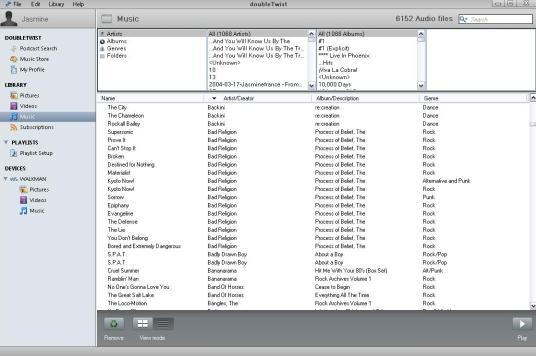
2# DoubleTwist for Windows/Mac
The two-way app simply allows you to transfer files from your iTunes library to Android devices (and vice-versa), in simplistic fashion. Just like the above program, you have two apps running concurrently – one on your PC/Mac to locate your iTunes library and the other on your Android device complete with a player just in case you want to listen the music you are moving.
How to Use the DoubleTwist Software:
The first step of course is to download DoubleTwist for Android and DoubleTwist for Windows on both devices. Next, connect your Android phone to the PC using a USB cable and on the left side bar of your PC screen, you will see a list of content including photos and videos on both your phone and computer as well. Just like iTunes, you will be able to transfer the files on iTunes or phone back and forth.
What is the Drawback?
Similar to the software above, DoubleTwist is only ideal for transferring a sizable amount of files and at a hefty price of $4.99 it doesn’t really reflect good value for your money compared to other programs.
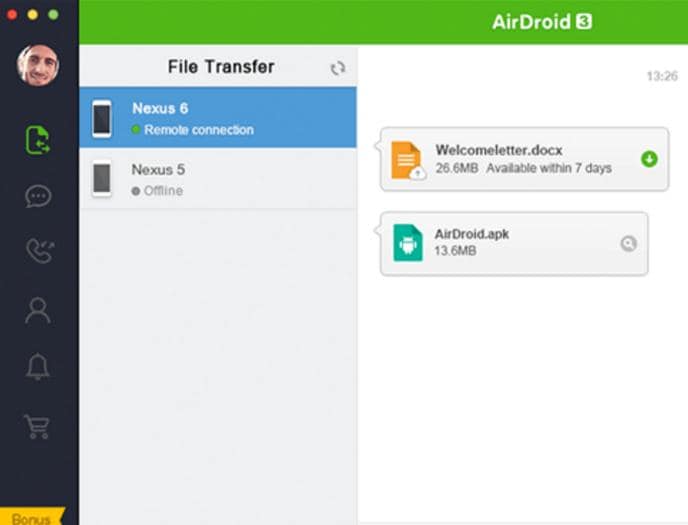
3# AirDroid File Sync
One of the fastest wireless transfer techniques that you can use to copy your files is by using the AirDroid program. The PC app basically entails a plethora of great innovative features that actually allow you manipulate your device – phone or tab – without picking it up. The wireless file transfer feature in specific lets you select your playlists from iTunes for upload, and then pull them down using its app on your device. It is categorically ideal for those seeking to transfer fewer volumes of music files.
How to Use the AirDroid Program:
Start by opening your iTunes library prior to selecting the files you want in your AirDroid PC app. Once the program is done uploading the selected files, open the complementing app on your device and then tap each file you wish to download on your phone. Now you can play your music using the app of your choice.
What is the Drawback?
Even though you would be hard-pressed to find any flaws with the program’s operation, there are some obvious setbacks you should consider before paying the $1.99/month for 1 GB transfers. For instance, the transfer can be quite a tedious affair for those with large music libraries on iTunes. This is mainly because it only allows you to drag a file at a time but other than this, it is quite effective and serves its purpose well.
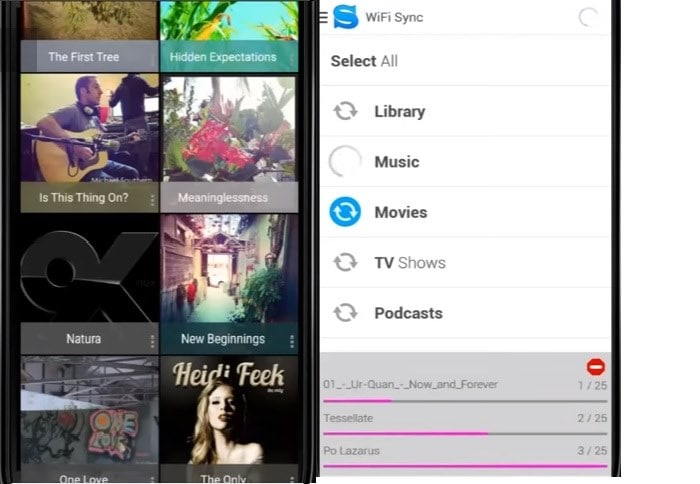
4# ISYNCR
Regarded as one of the fastest file transfer tools currently on the market, ISYNCR actually sports no extra features or even a sophisticated interface as is the norm with most programs. It packs an immensely simplistic setup that allows you to transfer files using a USB cable or your IP address if you so wish.
How to Use ISYNCR:
To transfer files using the program, download and install the Android app on your device and its companion app on your PC. Next, connect your phone to the PC using a USB cable or simply enter your IP address – whichever works for you. Once connected, both devices should indicate communication between each other and this is when scanning of your iTunes library automatically begins. Upon completion, the software will project a list of files contained in your library from which you are required to select – voila!
What is the Drawback?
Because of the basic user interface, transferring your files can end up being a messy affair. However, it is quite an effective tool worth just $4.99.
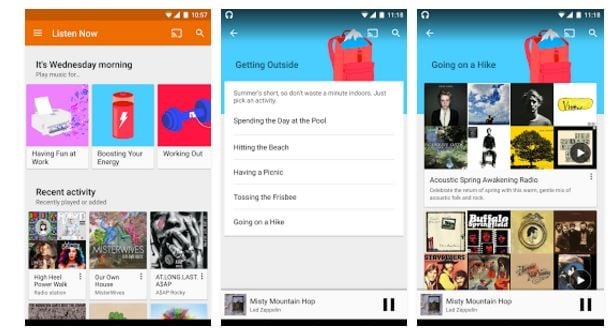
5# Google Play Music
It comes pre-installed on all Android devices hence one of the most popular transfer tools. Like most software above, you will have to download its PC companion and the best part is, you get to access your music on all enabled devices.
How to Use Google Play Music:
Once installed and running, you are allowed to point the app at your library and direct it to automatically transfer any new files in there. In short, just leave the Google app open and it will perform the tasks in the background without even you knowing.
What is the Drawback?
The only downside with this software is the fact that it depends on the cloud to store your files meaning privacy can be an issue to some. Also, you always have to remain online for it to operate and upload new files.
The above are indeed the five best methods of how to sync iTunes to Android.






