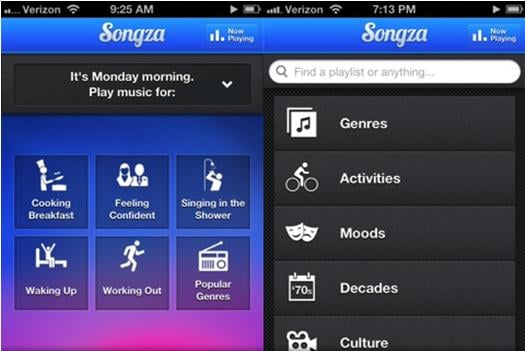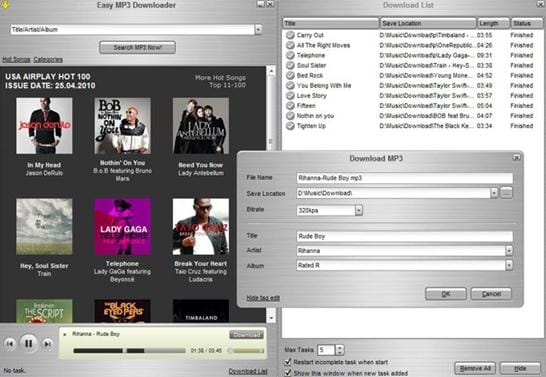Irrespective of your tensions throughout the day, there is always a song that can cheer you up and relax your mind. Let us glance over the top 10 free music apps for Windows Phone.
- Part 1: Top 10 Music Apps for Windows Phone
- Part 2: How to Transfer Music to Windows Phone
- Part 3: How to Transfer Music from Windows Phone to other Phones
Part 1: Top 10 Music Apps for Windows Phone
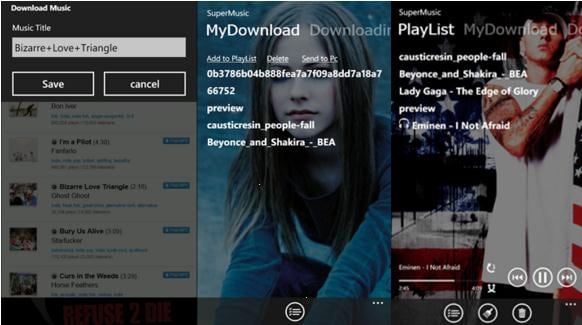
1. Free Music Downloader
Free Music Downloader is the easiest music download app for Windows Phone. Downloading music and searching for songs is also very easy for all the users. The downloaded music will be saved in the inbuilt music library available with this app so that you can enjoy them later.
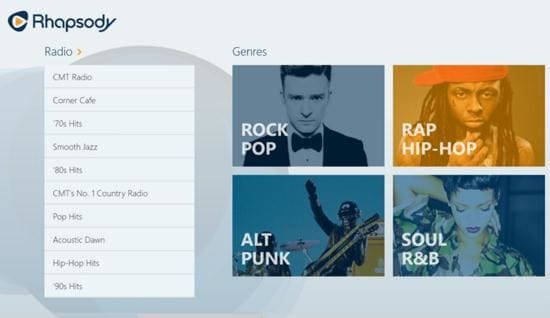
2. Rhapsody
Rhapsody for Windows Phone is an easy music application again for the music lovers. Listening songs both online and offline with your Windows Phone is possible with this app. The procedure is as simple as searching the song and click to play your choice of music.
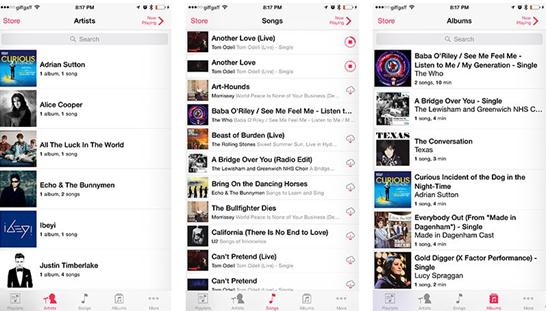
3. iMusic
iMusic is much more than only a music application. You can explore the world of music in different languages of India along with English songs. Streaming videos and watching movies is another feature available with this app.
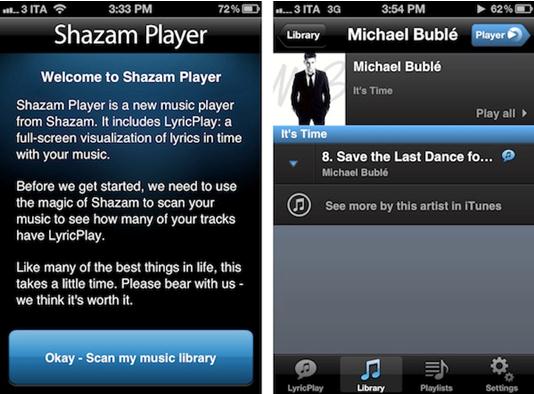
4. Shazam
This is an easy, quick and fun application for all the music lovers. While listening to your favorite music anywhere, you need not type the song name to search it, instead you just need to hold your phone with this app open and the app will find the song for you. The app will find where you can get the song, video and all the related information for the song playing. Searching of TV ads and programs is another feature offered by this application.
5. Songza
If you like playing different songs based on situations and occasions, this is the best app for you. Over a click on your desired playlist, Songza allows you to select from unlimited music for your mood. Saving and sharing your music files is also possible using this app.
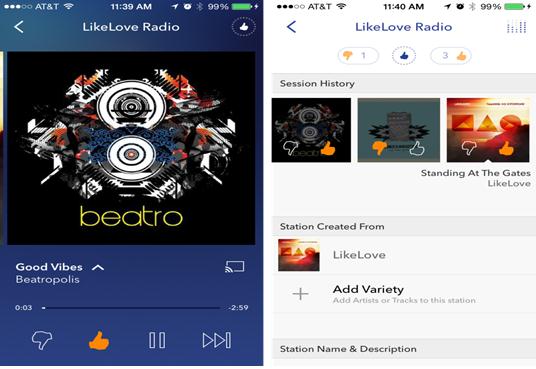
6. Key for Pandora
This is a music application that will allow you to listen and download your favorite music at any time. It has all the features of Pandora application.
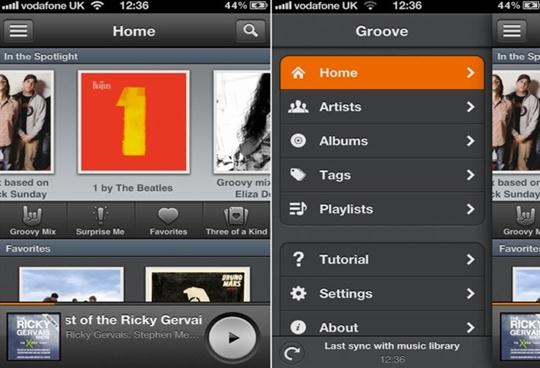
7. Groove Music
This application allows you to download innumerous number of music files to enjoy at a very fast rate. Overall, a perfect music app that helps you create your own playlist with all your favorite songs in one place.
8. Easy MP3 Music Download
A typical music application that has a number of songs available. You can listen to your favorite track online and also download it to your device. Features like ‘Repeat’ and ‘Preview’ are available before download in this application.
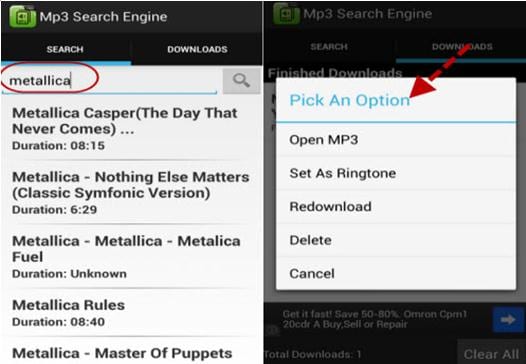
9. MP3 Search
MP3 search application searches your music files on YouTube, thus allow you to view the video of the music along with the audio file.
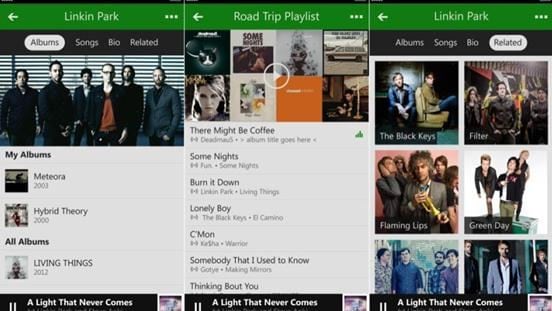
10. Xbox Music
Xbox is an excellent cross-platform music application for Windows. Users can connect up to four devices on a single account subscription with Microsoft.
Part 2: How to Transfer Music to Windows Phone
Plugging your phone to the computer is the oldest, yet fastest way to transfer music files into your Windows devices. An alternate option includes using of the ‘cloud’ which is the new trend for this purpose.
Depending on what you need to install, and how much data you are transferring, this may take a while.
To add music, ringtones or podcasts
1. One of the following can be done:
For users of Windows 8, go to Desktop view - open File Explorer from the taskbar.
For users of Windows Vista, Windows XP or Windows 7, open Windows -Explorer from the taskbar.
2. Click your phone's name, Under Computer (called This PC on some versions of Windows) and then click Phone.
3. Right-click the file you want to copy and click ‘Copy to’, this will help you move files between your phone and your PC.
4. Right-click in the folder you want to move the file to and click Paste. Ensure that you put the items in the correct name of their folders including music, ringtones and podcast to avoid confusion.
Part 3: How to Transfer Music from Windows Phone to other Phones
If you want to make a full-scale phone transfer including contacts with name, email address, number, job title, and company name; album info, lyrics artist, playlist; photo stream, camera roll, and photo album, dr.fone Phone Transfer, is the application you are looking for. It is an user-friendly solution to transfer apps and data between iOS (iOS 9), BlackBerry, Symbian OS, and Android, in just one click. This mobile tool will help you transfer your 100% original data safely while you switch to a new phone or upgrade your existing phone. It is also a highly recommended phone transfer tool for Windows 10. (dr.fone for Mac is also available.)
Simple Steps to Transfer Data from Windows Phone to other Phones
You can transfer any data with just one click using this program. It is not only a simple program to use, but it is also very reliable. All you have to do is follow these simple steps:
Step 1. Launch the Phone Transfer In your computer or laptop, install the Phone Transfer program. Once installed, Open it and go to the "Phone to Phone Transfer" window.

Step 2. Connect Phones to Windows PC Plug in both of your mobile phones in your computer or laptop and wait for the program to detect and recognize the devices. You can click on the "Flip" button on the window that appears to choose which phone will be the source phone and which one will be the destination phone.

Step 3. Start Phone to Phone Transfer Proceed to select the contents which you would want to copy by checking on the boxes available in the window in the middle. Once your checking is done, click on the button "Start Copy". The program is now copying the data.