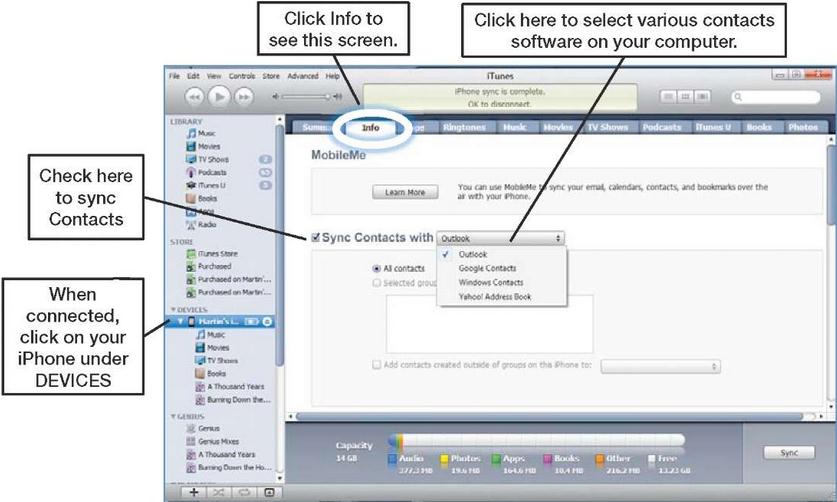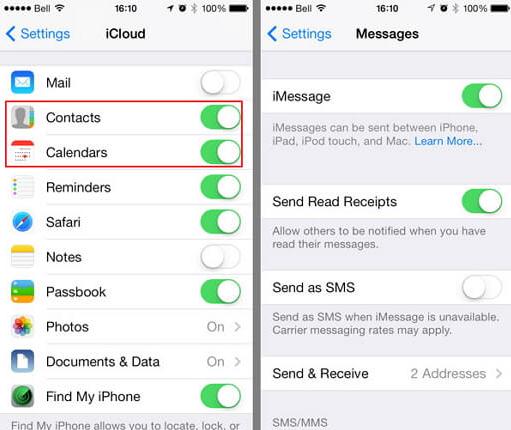Did you buy a new Android phone and want to transfer all your iPhone data to that? If you do not know the right way to do that, you may have to face a lot of trouble transferring the data from one phone to another. Contacts are the most difficult of the data that users often want to transfer from one phone to another. However, contacts are important for you. You need those in your new Android phone that you’d be using now. Read on to learn the easy ways you can transfer contacts from iOS 9 to Android.
Part 1: Transfer Contacts from iOS 9 to Android with Phone Transfer
With MobileTrans for Mac ( or MobileTrans for Windows), it has become a lot easier to transfer contacts from iOS 9 (iOS 10) device to an Android one. Onely 1 click is needed to process the transfer. Given below are the steps that you need to follow:

Step 1: Launch the application
You need to install the Phone Transfer in your Mac or Windows laptop that you are using. Once installed, open the program and go to the window for phone to phone transfer.
Step 2: Connect both the phones to the Mac or Windows laptop
Connect both the source and destination phones to the mac or computer that you are using. The program will detect both the devices. You need to choose the destination and the source phone correctly in the program.
Step 3: Start phone to phone transfer
The phone transfer program will show options for the contents that you want to transfer. Choose “Contacts” if you need to transfer the contacts only. Click on the “Start Copy” button and the program will start copying automatically.
What Makes This Phone Transfer Outstanding:
- • It is not just a phone-to-phone transfer software, it is also a backup tool that you can use for keeping the backup of your phone data in the Mac or PC.
- • You can use the Phone Transfer for transferring data from one phone to another and can also remove all the data that do not require from your phone.
- • By using the software, it is possible to keep a backup of all the contacts and the data that are there in the old iOS 9 (iOS 10) device. And, while restoring, no data loss occurs. You will be able to restore all data and information in your new device without any kind of data or quality loss.
- • It can support more than 3,500 phones and also different networks that are being used throughout the world. So, whatever is the phone or network that you are using, you will be able to use the Phone Transfer for the purpose.
Part 2: Transfer Contacts from iOS 9 to Android via iTunes
If you are planning to transfer all the contacts in your iOS account to the Android device, one of the most convenient ways to do that is using iTunes. Install the iTunes in your PC. You need to have Google account too for the transfer and also need to connect the iPhone to the computer using a data cable. Not just contacts, but data like the emails, contact notes, and addresses in your phone can be transferred to the new Android phone. Given below are the steps for doing that:
Step 1: Open iTunes in your PC.
Step 2: Now, connect the iPhone to the PC for the transfer.
Step 3: Once the device appears in the iTunes page, you need to open the device summary. Now, click on the info tab of the iTunes.
Step 4: Check the boxes that says, “sync contacts with” and then, “Google Contacts” from the drop down menu that appears.
Step 5: Here you need to use the Google account credentials to proceed. You can also configure iTunes and change the previously set Google account here.
Step 6: Now click on “Apply”. iTunes will sync the contacts from the iPhone to the Google account just logged in.
This google account will sync all the contacts to your Android phone.
Part 3: Transfer Contacts from iOS 9 to Android via iCloud
If the iCloud service in your iPhone is active, it is sure that the contacts in your phone might have synced to the iCloud account. Save these contacts in a file and in a format that can be transferred directly to the Android. You can also do that indirectly through Google Contacts.
Step 1: To transfer contacts via the iCloud, you need to sign in to the iCloud account.
Step 2: Click on “Contacts” to know all the contacts in the list.
Step 3: Choose the contacts (or select al) that you want to import to the new Android device.
Step 4: There is a cog wheel icon that you need to click and select Export vCard.
Step 5: Your card will import the VCF file or copy it to Google Contacts or your phone’s directory. Now, import the contacts to your new Android phone through the People App or the Contacts app.