What gamers use to edit videos?
Obviously, this question is hard to find a specific answer due to the uncertainty in the crowd. But, I still summarized two common factors that a good gaming video editor should have:
- Functional recording ability to record screen on PC, Mac or even portable devices in high quality;
- Powerful editing ability to edit (including splitting, trimming, cropping, merging, rotating, etc.) video and audio files, add special effects like transitions, titles, text, filters, overlays, etc. in the video clip easily.
To be honest,
You can exclude a batch of options when you're looking for the best video editor for gaming on the basis of the above factors. But, it is still a tough process for picking up a gaming video editor among hundreds of options.
So if you trust me, I'd like to recommend a video game editor for your reference.
"Filmora Video Editor"
The best part?
The program will be introduced with its detailed functions and a tutorial to show you how powerful it works while you're going to record a game competition, edit and share it with your friends on the YouTube, Vimeo or other social platform.
Sounds great, right? Now, let's get started...
Filmora Video Editor - The Best Video Editing Software for Gaming
Filmora Video Editor for Windows (and Filmora Video Editor for Mac) is an outstanding video editing software for gaming features both standard and advanced editing tools. Why?
This program help users to record a game video on PC or Mac, edit the game video with amazing editing tools and special effects, then upload to the social platform like YouTube, Vimeo without restrictions.
So...
...even if you're a beginner in video recording or editing, you can use the Filmora Video Editor to record a game video in high quality, then cut, split, add effects and edit the recorded video in the program directly.
Let's have a brief look on the key features of this powerful gaming video editor:
- Basic and advanced editing tools allows you to do a simple video cutting, rotating, splitting, cropping, etc. within few clicks, and an advanced color correction, audio muting, green screen effects, etc. easily.
- 1000+ special effects are here for you to customize your game video according to your own needs.
- Support almost all popular video formats on the Internet. So if the game video is recorded in other tools or downloaded from different sources, this program can help you deal with them together.
- Export the edited videos to formats, devices, YouTube, Vimeo or directly burn to DVD as you like.
Tutorial on How to Record & Edit Gaming Videos with Filmora Video Editor?
Step 1. Launch the Video Game Editor
You are required to download and install the latest version of this game video editor to your laptop/PC where you want to edit the videos. Once the installation is done, quickly launch the program. Select "New Project" from the main window.

Step 2. Import Videos to the Game Video Editor or Record the Game Video Directly
To import a video that you want to customize, highlight the media file in your file explorer and then drag & drop that file to the program. The video clip will be quickly imported in the timeline.

[Attention]
If you need to record the online game show, you can directly choose "Record > Record PC Screen" to record the video before editing. You can pause or stop the recording at anytime you like, and the recorded video will be saved in the media library directly. You can drag and drop it to the timeline directly.
Click here to learn how to record a video in details >>

Step 3. Edit Gaming Videos
In order to edit your gaming videos with Filmora Video Editor, please follow the below-mentioned steps.
• Trim, Split, Crop, or Rotate: To trim the undesired portion of your gaming video, all you will need to drag your mouse pointer to trim it. To rotate or flip the video, simply click on the Rotate button. To split and crop a video, use the scissors and cropping icon.
Read also: 3 Ways to Split A Large Video with Filmora Video Editor
• Add Effects and Filters: This video editor comes with more than two hundreds of special effects and filters that can make your gaming video compelling and interesting. For an example, you can use Motion Graphics, Animated Titles, Personalized Titles and Texts, and Special Effects.
Can't Miss: 100+ Free Transition Effects that'll Liven Up Your Video
• Add PIP Effect:You can use the PIP Effect in order to overlay more than one video clip together. (Get the Detailed Tutorial >>)
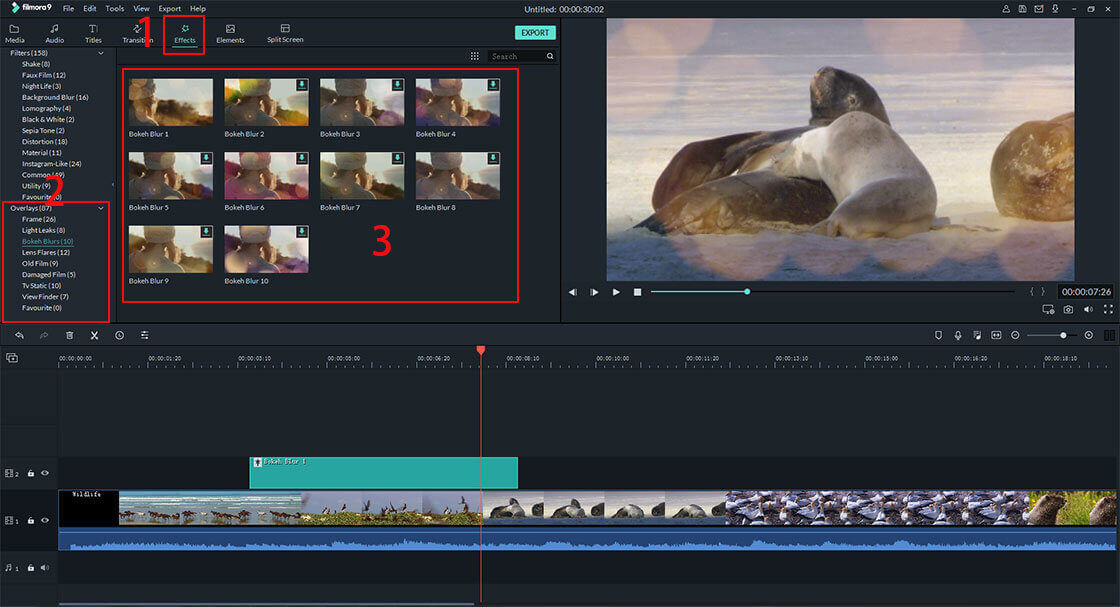
Step 4. Export the Video
Go to the "Export" menu, navigate to Format tab, click on Formats drop-down list, choose any specific video format, and click on Create button to save & export your final gaming video.

Conclusion
These are the steps to edit your gaming video on Windows and Mac, it is easy, right?
Actually,
In addition to the functions that I have shown in the above, Filmora Video Editor also has many other editing features that you can have a try by yourself.
Believe us, this program will be a good partner when you need to record or edit a game video. And it is really friendly to every users.
Now, let's click the below link and have a free trial!






